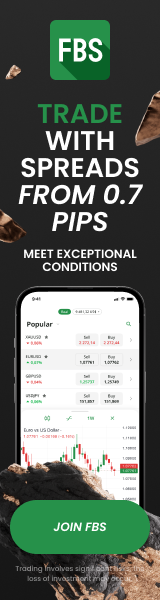How to Sign Up and Set Up Your TradingView Account: A Complete Beginner's Guide
29th May 2025For anyone stepping into the world of market analysis, TradingView is an indispensable tool. Its powerful charting capabilities, extensive data, and intuitive interface make it the go-to platform for traders worldwide, from novices to seasoned professionals. This guide will focus specifically on helping complete beginners navigate the initial steps: signing up for your TradingView account and configuring its essential settings. Mastering these foundational aspects will set you up for effective market analysis.
Signing Up for Your TradingView Account
Getting started with TradingView is a quick and straightforward process, designed to get you to the charts as fast as possible.
- Visit the TradingView Website: Open your web browser and go to TradingView.com.
- Locate the "Get Started" Button: On the top right corner of the homepage, you'll typically find a "Get Started" or "Join for Free" button. Click on it to initiate the registration process.
- Choose Your Sign-Up Method: TradingView offers several convenient ways to create an account:
- Email: You can register using your email address by providing it, choosing a username, and setting a strong password. A confirmation email will be sent to verify your account.
- Social Accounts: For quicker registration, you can sign up directly using your Google, Facebook, Apple, or LinkedIn account. This method often streamlines the process by auto-filling some details.
- Select Your Plan (Start with Free): TradingView offers various paid plans (Pro, Pro+, Premium) with advanced features. However, for a complete beginner, the Free plan is highly recommended. It provides ample tools for basic charting, indicator usage, and market monitoring without any financial commitment. You can always upgrade later as your needs evolve.
- Complete Registration: Follow any remaining prompts, such as agreeing to terms and conditions. Once done, you'll be directed to the TradingView platform, ready to begin customization.
Initial Account Settings and Profile Setup
After successfully signing up, dedicating a few minutes to configure your account settings will significantly enhance your analytical experience. These initial adjustments can tailor the platform to your preferences and trading style.
- Profile Basics:
- Username and Avatar: While not critical for charting, customizing your username and adding a profile picture can personalize your experience, especially if you plan to engage with the TradingView community. Access this by clicking your profile icon at the top right.
- Notification Settings:
- Purpose: Alerts are powerful tools that notify you when specific market conditions are met (e.g., a price crosses a certain level, an indicator crosses a threshold). This saves you from constantly monitoring charts.
- Setup: You can set up alerts directly from the chart (right-click on a price level or indicator line) or from your watchlist. In your profile settings, you can manage how these alerts are delivered (e.g., email, pop-up, mobile notification).
- Chart Settings Customization:
- Accessing Settings: Right-click anywhere on the chart, or click the gear icon (settings) at the top right of the chart area.
- Appearance: Personalize the chart's visual elements. You can change the background color, candle colors (e.g., green for bullish, red for bearish), and grid lines to suit your visual preferences, making the chart easier to read.
- Time Zone: Crucially, set your local time zone. This ensures that candle closes, indicator calculations, and session times align with your actual location, preventing misinterpretations of market data.
- Scale: Explore different scaling options. For beginners, the "Regular" (arithmetic) scale is standard. As you advance, you might consider the "Logarithmic" scale for long-term price analysis, especially for volatile assets.
- Saving Chart Layouts: Once you've arranged your preferred indicators and drawing tools, save your chart layout. This allows you to quickly load your customized setup for different assets or when you revisit the platform.
- Watchlist Management:
- Creating Watchlists: On the right panel, you'll find a default watchlist. You can create multiple watchlists to organize different asset classes (e.g., Forex, Gold, Crypto) or specific trading strategies.
- Adding/Removing Symbols: Easily add or remove symbols (e.g., EURUSD, XAUUSD, BTCUSD) to your watchlists. This keeps your frequently monitored assets readily accessible.
- Setting Alerts from Watchlist: You can quickly set price alerts directly from your watchlist, ensuring you're notified of significant price movements.
- Broker Connection (Trading Panel):
- Functionality: TradingView allows direct trading through some integrated brokers. Below the main chart area, you'll see a "Trading Panel" tab.
- Linking: If your chosen broker is listed, you can link your account to execute trades directly from TradingView. This streamlines the analysis-to-execution workflow, though it's an advanced feature that beginners can explore later.
Conclusion: Your Foundation for Market Analysis
Successfully signing up for and setting up your TradingView account provides a robust foundation for your market analysis journey. By customizing basic settings, organizing your watchlists, and understanding how to apply indicators and drawing tools, you equip yourself with the primary visual insights needed to interpret price action. TradingView empowers you to begin developing your analytical skills in a user-friendly and highly accessible environment.
Beyond Analysis: Streamlining Execution with SMARTT
While TradingView provides powerful tools for comprehensive market analysis and charting, executing profitable trades consistently requires more than just insightful charts. Traders often seek ways to automate their trade execution, ensuring precision and efficiency based on expert-level analysis. For those looking to streamline their trading with verified signals and automated execution, SMARTT offers a robust solution. You can leverage SMARTT's advanced trading bot to automatically execute trades based on expert signals, allowing you to act on your analysis with precision and efficiency.
Disclaimer: The data presented in this article is based on information available up to the date of its writing and may be subject to future changes. It is always recommended to refer to official sources for the most current information.