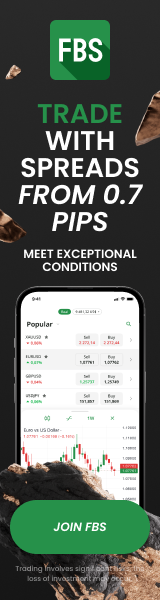Introduction to Pine Script: Custom Indicators in TradingView
29th Aug 2025TradingView is one of the most popular platforms among traders worldwide—known for its powerful charting tools and vibrant community. But what truly sets it apart is Pine Script, a unique scripting language that allows users to create custom indicators and automated strategies tailored to their own trading logic.
If you’re just starting your journey into technical analysis or strategy development, this guide will walk you through what Pine Script is, why it matters, and how you can start using it—even if you have no coding background.
What Is Pine Script?
Pine Script is a lightweight programming language developed by TradingView. It was designed to make it easy for traders to build custom tools on the TradingView platform.
Unlike complex programming languages like Python or C++, Pine Script is highly simplified. It’s focused entirely on technical indicators, signals, and backtesting strategies.
You can use it to:
• Build your own indicators (e.g., a modified RSI or moving average combo)
• Automate entry/exit signals based on your rules
• Backtest trading strategies to see how they would have performed historically
• Share your scripts with the TradingView community or keep them private
Why Use Custom Indicators?
While TradingView offers hundreds of built-in indicators like MACD, RSI, and Bollinger Bands, sometimes you need more flexibility. Custom indicators can help you:
• Adapt a well-known strategy to your personal style
• Combine multiple indicators into a single tool
• Add filters, alerts, or conditions that aren't available in standard versions
• Experiment with ideas without relying on paid scripts from others
For example, instead of using a simple 50-period moving average, you could create one that changes color based on momentum or volume conditions.
Getting Started: Where to Write Pine Script
Creating a script is easy within TradingView:
- Log in to your TradingView account
- Open any chart
- Click on "Pine Editor" at the bottom of the screen
- You'll see a code editor where you can write or paste your script
- Click “Add to Chart” to run the script and see the result live on your chart
Every time you edit the script, you can reapply it with a single click. You can also save your scripts for future use or publish them to the public library.
A Simple Pine Script Example
Let’s say you want to create a script that plots a 20-period Simple Moving Average (SMA):
Explanation:
• @version=5 – Specifies the Pine Script version.
• indicator() – Sets the name and properties of your custom indicator.
• ta.sma() – Built-in function to calculate a simple moving average.
• plot() – Displays the result on the chart.
This simple code creates an orange line representing the 20-period SMA. You can then build on this base by adding alerts, dynamic colors, or additional conditions.
Key Pine Script Concepts You Should Know
If you're serious about learning Pine Script, here are a few essential terms to become familiar with:
• Series: Data that updates every bar (like close, high, or volume)
• Functions: Pre-defined tools like sma(), rsi(), ema(), etc.
• Inputs: User-defined variables you can change without editing code
• Plotting: Visualization of values, like lines, histograms, or shapes
• Conditional logic: Adding if, else, or Boolean comparisons for smarter behavior
As you explore more, you’ll also learn to build alerts, create strategies for backtesting, and even simulate trading systems with entry/exit logic.
Tips for Beginners
• Start simple: Don’t try to build a complex system on your first day. Begin with modifying an existing indicator.
• Use the built-in library: TradingView’s public library is full of open-source indicators you can study and edit.
• Debug with care: If your script doesn’t work, start removing parts step by step to isolate the issue.
• Leverage documentation: TradingView has official Pine Script documentation that’s beginner-friendly and well-organized.
• Join the community: Ask questions in forums, learn from YouTube tutorials, and don’t be afraid to experiment.
Final Thoughts: Customization Is the Future of Trading
As financial markets evolve, the ability to tailor tools to your strategy becomes increasingly valuable. Pine Script makes this possible—even for people without programming backgrounds. Whether you’re building a simple trend-following indicator or a complete automated strategy, this language allows you to shape your trading edge.
Want to Go Beyond TradingView?
While TradingView and Pine Script are great for charting and alerts, they don’t actually execute trades. If you want to turn your analysis into real automated trading, platforms like SMARTT can help.
SMARTT connects to real brokers through MT5, monitors expert strategies, and automatically executes trades on your behalf—based on market data and verified signal logic. It’s designed for beginners but powerful enough for pros.
Learn more on the homepage, or reach out via contact us to see how SMARTT can complement the indicators you build on TradingView.