Installation Guide
Activating SMARTT in MetaTrader (MT4 & MT5)
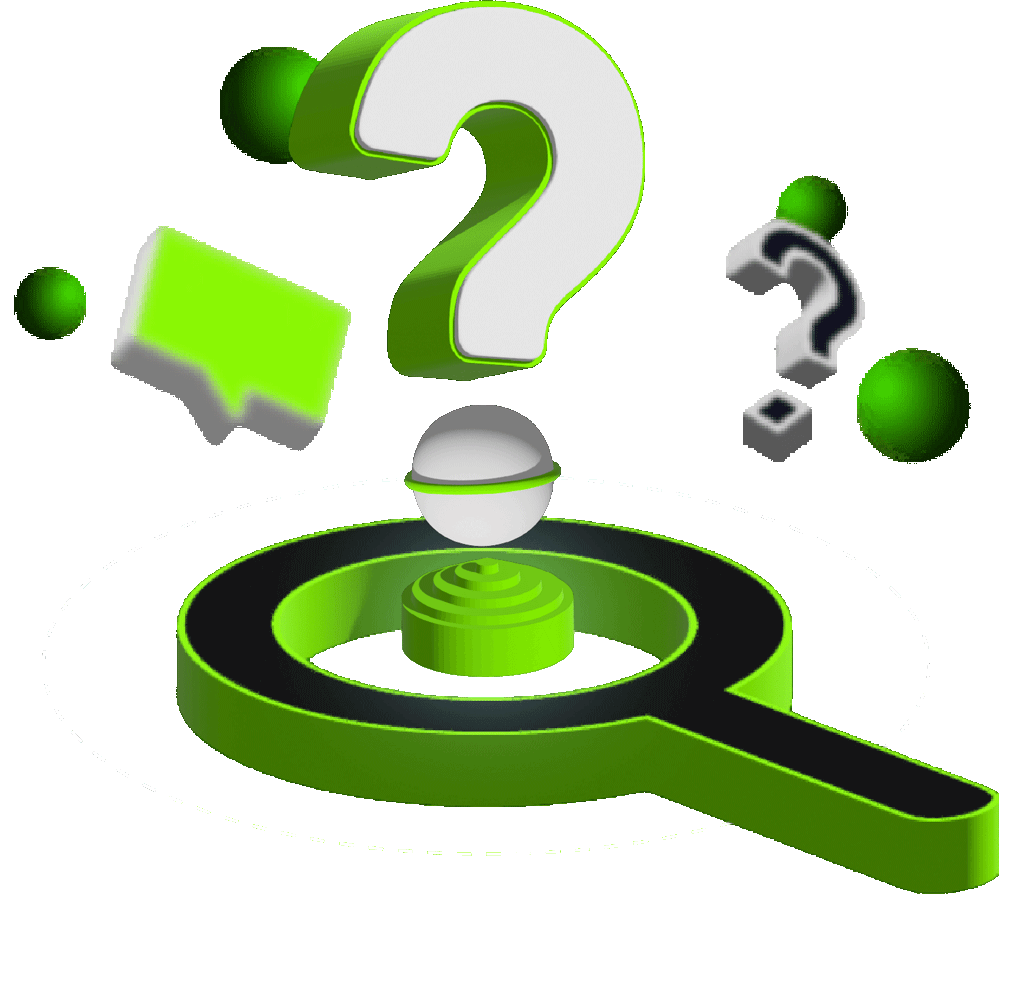
1. Download the Robot
Download the robot using the following link: https://my.smarttexpert.com/download-bot

2. Add the Robot to the Expert Advisors Directory
Locate the Robot Directory:
In the MetaTrader 5 software, go to the File menu and select Open Data Folder.This action opens a folder that contains various software files.
Add the Robot to the Experts Folder:
In the opened folder, navigate to the MQL5 directory.Then go to the Experts folder.Copy the downloaded SMARTT robot file into this folder.
3. Load the Robot in MetaTrader 5
Return to MetaTrader 5:
After adding the robot file to the Experts folder, return to MetaTrader 5.
Load the Robot:
In the Navigator panel, usually located on the left side of the software, right-click on Expert Advisors and select Refresh.
Now, the SMARTT robot should appear in the list of Expert Advisors.
4. Add the Robot to a Chart
Drag and Drop the Robot:
Drag the SMARTT robot from the Navigator and drop it onto the corresponding price chart.
This will open the robot's settings window.
5. Connect Your SMARTT Bot with Your Unique Key
Then paste it into the bot input field to activate auto-trading.
This unique key links your account securely - do not share it with others.
6. Add the Service Link to MetaTrader 5
Add the Service Link:
To receive trading ideas from the service, add the following link to MetaTrader 5:
In MetaTrader 5, go to Tools > Options, then select the Expert Advisors tab.
Link:
This link is usually entered in the settings or the connection section of the server.








